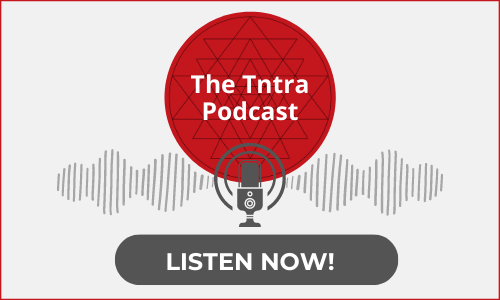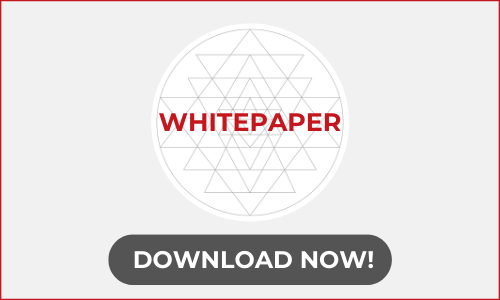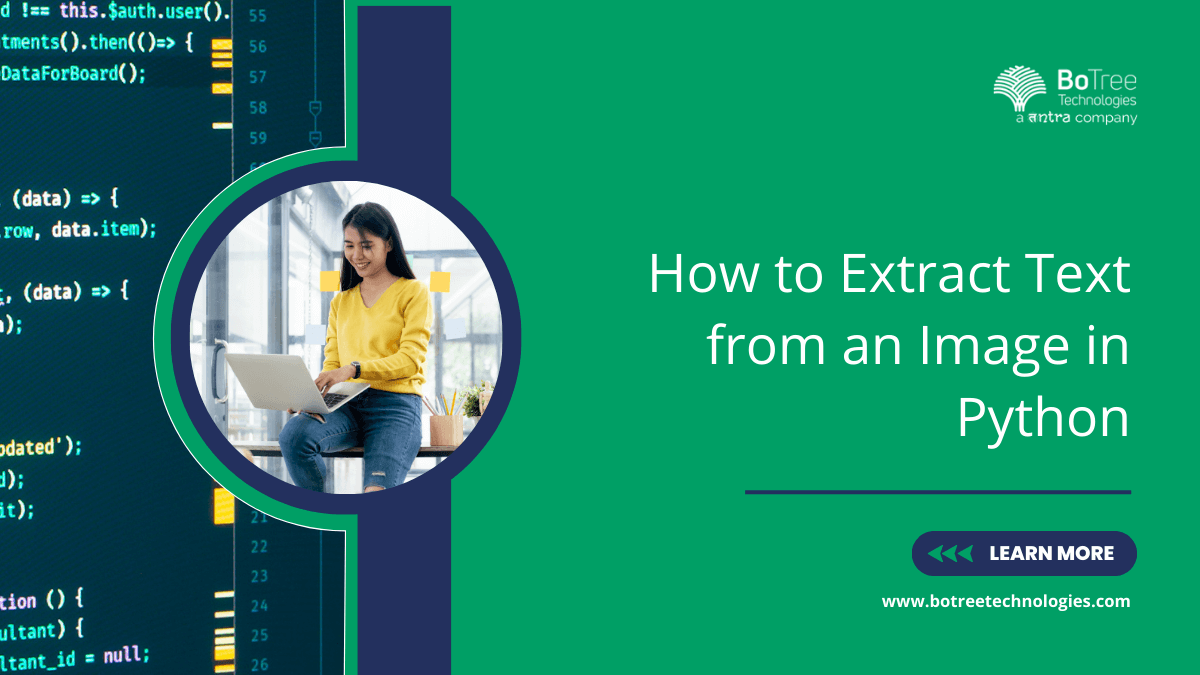
How to extract text from an image in Python
You may come across the need to extract editable text from images. The images can be screenshots, invoices, receipts, bank statements, etc.
There are multiple ways you can extract useful text from images. One way is by manually extracting the text from images. This will require time and effort and increase the chance of making errors.
Apart from this, there is another way to get text from pictures – which is through Python.
It is a high-level programming language popularly used to develop tools, websites, etc. Not only this, but it is also used to automate tasks like data extraction.
In this article, I will discuss how a Python development company can easily get text from images. So, without discussing anything else, let’s get into the details.
How to Extract Text from Images Using Python – 6 Steps
You need to do multiple things to automatically get data from images using Python. One is to download and install a Tesseract, an Optical Character Recognition tool for Python. And the other one is installing CV2 (The old name is OpenCV) modules.
Once you are done with these, you can head towards the steps.
1.Go to Google Collab
The first step you must perform is to go to the Google Collab. It is a free online coding software that allows users to run Python code online, eliminating the need to download or install coding software.
You can also go for any other coding software if you are comfortable with this one. The process will remain the same for all.
2.Create A File And Import All Necessary Modules Of Python
In the Google Collab notebook, you must create a special Python file that will include all the necessary modules required for text extraction. To do this, you have to type the following code:
# text recognition
import cv2
import pytesseract
3.Use Python’s Special Function To Submit An Image
As an expert in Python development services, once you have created a Python file and imported all the essential modules, you must create a special function, “imread()” that will load the required image from the given location for text extraction.
You will need to refer to the function in the CV2 module. When giving the location, you must mention the image file’s name. To demonstrate this, in the code, I have given the name of the image file on which I want to perform text extraction:
# read image
img = cv2.imread('screenshot_8')4.Set Configuration Options:
In this step, you have to set the configuration. Doing this will allow Python to get access to variables stored in Tesseract.
To set the configuration option, you need to type the following code.
# configurations
config = ('-l eng --oem 1 --psm 3')
If you cannot properly configure Tesseract with your system variable by using the above code, then you can try the following code.
# pytessercat
pytesseract.pytesseract.tesseract_cmd = 'C:/Program Files/Tesseract-OCR/tesseract.exe'
5.Convert Images Into Text:
This is the step we are all waiting for, right? Here, you will convert images into text (a collection of words or characters).
For this, you will have to use the following code.
text = pytesseract.image_to_string(img, config=config)6.Get The Output Results
Finally, in this step, you must type ” Print ” output command to get the output results. You have to type the following code to get the extracted text.
# print text
text = text.split
print(text)
When I have entered this code and run it. It efficiently extracted text from the image (screenshot_8) that I submitted in the 3rd of this article. The output I got can be seen in the picture below:

So, this was the comprehensive guide to extracting text from images through Python. Remember, if you make a little mistake, like accidentally missing a comma, then you will definitely run into an error. Therefore, it is recommended to be highly careful when writing Python code for text extraction.
Some Other Methods of Extracting Text from Images:
Apart from using Python, there are multiple other methods that you can use for extracting editable data from pictures. The amazing thing about these methods is that they do not require writing down long code (like above).
- Make use of Image to Converters:
Image-to-text converters are online tools operating on a special technology named OCR technology. Optical Character Recognition (OCR) is a pattern-matching recognition-based technology that gives tools the ability to scan or analyze the text that the input image contains and then extract it accurately. A huge variety of these tools allow users to perform the extraction process for free.
In simple words, a picture-to-text converter will quickly extract all the text from a given text with 100% accuracy. All you have to do is just provide the images, and the tool will handle the rest.
To demonstrate this, I have given an image to the tool to ensure how it extracts text from the picture.
The tool I will be using for this demonstration is Imagetotext.io.
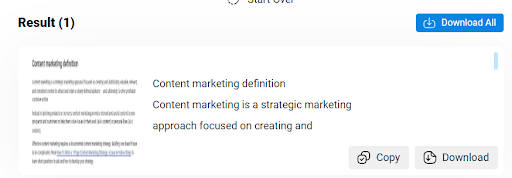
As you can see in the image, the tool has extracted all the input image’s data. The converter also allows users to copy the extracted text to clip or download the file for later use.
2. Google Lens:
Another method to quickly perform text extraction is by utilizing Google Lens. Google Lens is also a popular text extraction software utilizing both OCR and AI technologies to quickly and efficiently extract text from a given image.
However, it is important to note that Google Lens only works for mobile users, PC or desktop users cannot take advantage of it.
All you have to do is to use Google Lens from your mobile and upload the required image. After uploading, it will allow you to copy the extracted text, just as shown in the picture below:
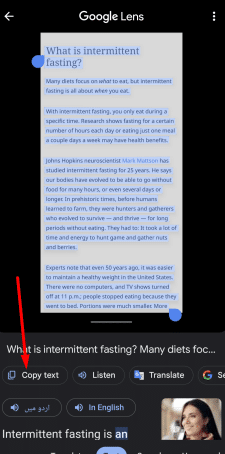
As you can see in the picture above, Google Lens has allowed users to copy the extracted text and gives the feature to listen or translate it.
3. Use MS Word:
Finally, you can also easily convert images into editable text by utilizing MS Word – which is a word-processing, but users can use it as a text extractor. Want to know how? I have listed the steps below; check them out.
- Insert the image in the Word blank Word document
- Save the document in the PDF format
- After saving, go to the PDF file and open it in Word
- The Word will show you editable text.
For a demonstration of this, check out the image below:
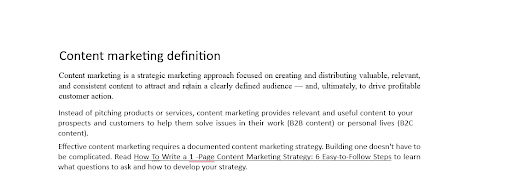
So, these are other methods you can use to extract text images instead of typing long-form Python code. All these methods are easy and 100% accurate.
Final Thought
Extracting useful text from pictures using Python is an excellent way to ensure maximum accuracy in data extraction. Although writing and running the code properly will require time and effort, it is still good compared to the manual procedure of text extraction from pictures. In this article, I have explained step-by-step how to get text from images using Python.
Contact BoTree Technologies (a Tntra Company) for best-in-class Python software development company.